GC Scheduling
A convenient way to schedule the GC on your IDE. This is like showing the Memory Indicator, then clicking on it to trigger the GC.
You can also schedule the GC on any local JVMs. This may be useful when having multiple Gradle or Kotlin Compiler daemons consuming too much memory. You can choose to run the GC on selected JVMs: all local JVMs, or by filtering by JVM instance name with your own regular expressions.
Configuration
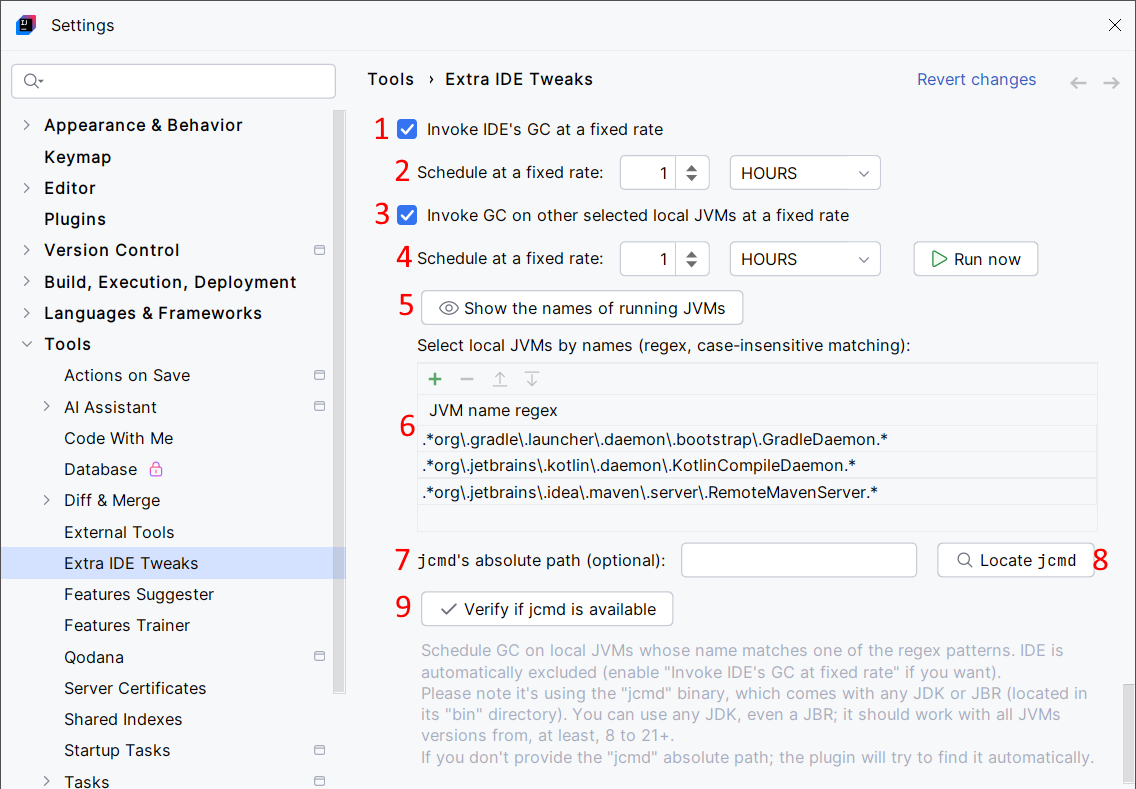
Schedule the GC on your IDE.
Select the frequency on the GC on your IDE.
Schedule the GC on local JVMs.
Select the frequency on the GC on local JVMs.
Find the display name of the running local JVMs. This will help you to define your own regular expression in
6..The GC will run on local JVMs if their display name matches the given regular expressions. Tip: if you want to run the GC on all the running JVMs, you may want to define the
.*regular expression.If you leave this field empty, the GC Scheduling feature will try to find the
jcmdexecutable automatically (it won't fill the field). Meanwhile, you can still define the path ofjcmd. Keep in mind that if the path is wrong, no GC will be executed. Before setting this field, you should check if ajcmdis already accessible (9.).This button can try to locate the
jcmdexecutable.Verify if the GC Scheduling feature can access
jcmd, depending on whether you've let it findjcmdautomatically or whether you've defined its path manually.
Usage
The GC is automatically triggered according to the configuration.